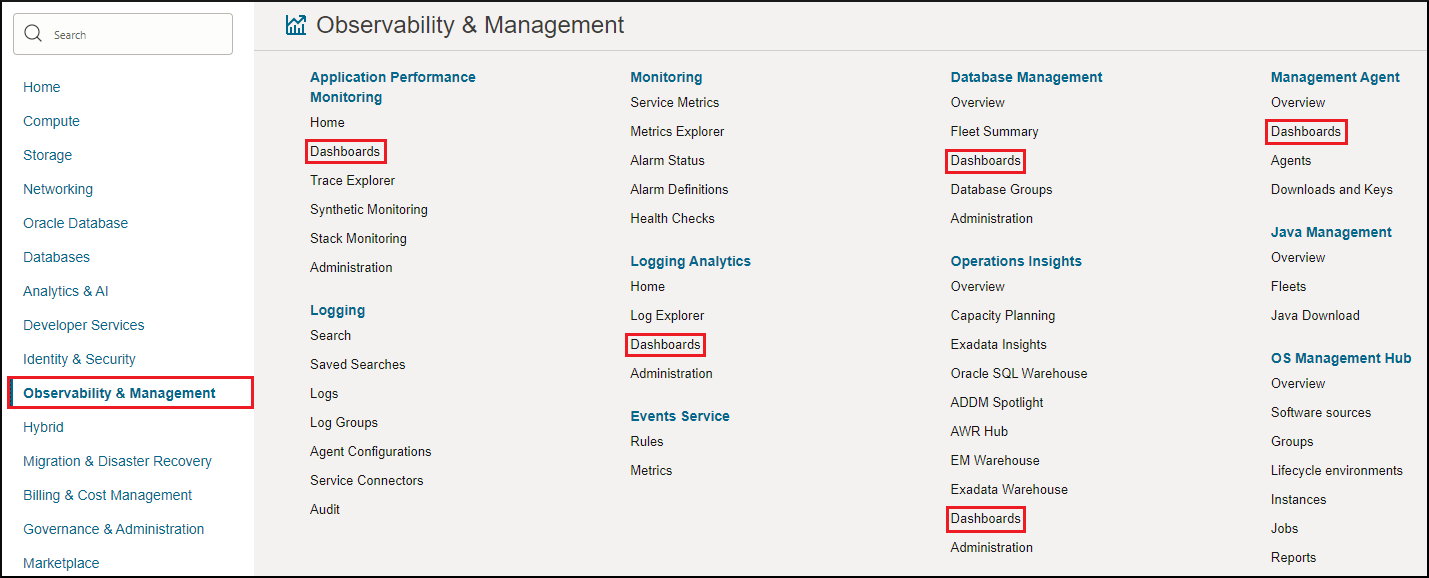Access Dashboards
You can access Management Dashboard (Dashboards) in the Observability & Management services it supports.
On the Dashboards page, the list of Oracle-defined dashboards and custom dashboards, if any, is displayed. On this page, you can:
- Click Create dashboard to create a custom dashboard. For information, see Create a Custom Dashboard.
- Click Import dashboards to import a dashboard. For information, see Export and Import Dashboards.
- Click Show updated by to view the user who last updated the dashboard, in the Updated by column.
- Sort the list of dashboards by clicking the Sort
ascending or Sort descending icon (
 or
or  ) in the column headings.
) in the column headings.
- Enter text in the Search... field to view the dashboards that have the text in the name or description.
- Click the name of a dashboard to open it.
- Click the Actions icon (
 ) for a dashboard and click the available options to perform tasks such
as duplicating the dashboard, moving the dashboard to another compartment, or
deleting the dashboard. For Oracle-defined dashboards, only the
Open and Duplicate options are
enabled in the Actions menu.
) for a dashboard and click the available options to perform tasks such
as duplicating the dashboard, moving the dashboard to another compartment, or
deleting the dashboard. For Oracle-defined dashboards, only the
Open and Duplicate options are
enabled in the Actions menu.
On the left pane, under Dashboards:
- Click Widgets to view the list of available widgets in the widget library for a supported Observability & Management service. For information, see View Widgets.
- Click Filters to view the list of available filters in the filter library for a supported Observability & Management service. For information, see View Filters.
On the left pane, you can also add a tag filter to filter the list of dashboards. For information on:
- Tagging concepts and the permissions required to work with tags, see Overview of Tagging.
- How to filter resources using tags, see To filter a list of resources by a tag.