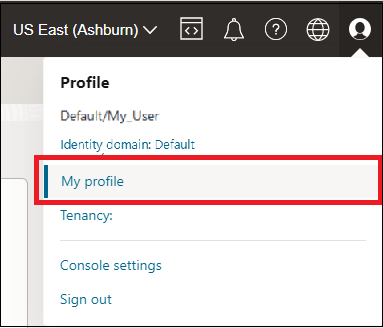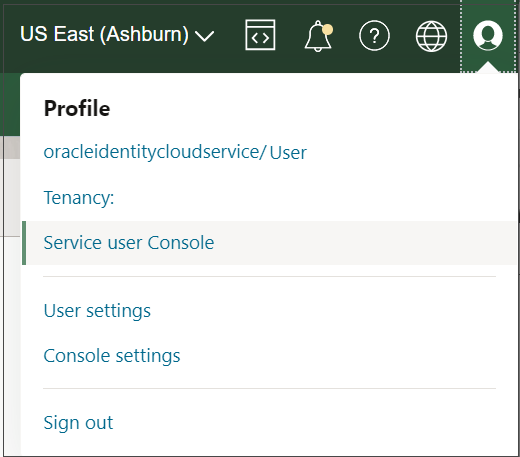Changing Your Password
Change your password or reset a forgotten password.
To Change Your Password When You Know It
Use this procedure if your tenancy uses identity domains. If you're not sure, see Do You Have Access to Identity Domains?
- Sign in to the Console.
-
After you sign in, go to the top-right corner of the Console, open the Profile menu and then click My profile.
- On the My profile page, click Change password.
- Follow the prompts to enter the new password, and then click Save.
-
Open the Profile menu and click Service User Console.
Your Oracle Cloud My Home page is displayed.
-
On the Oracle Cloud My Home page, open the Profile menu and click Change Password.
-
On the User Management page, click the Change Password tab.
- Follow the instructions in the dialog to create a new password and then click
Save.
Use this procedure if your sign-in page looks like the following image and you sign in through Oracle Cloud Infrastructure.
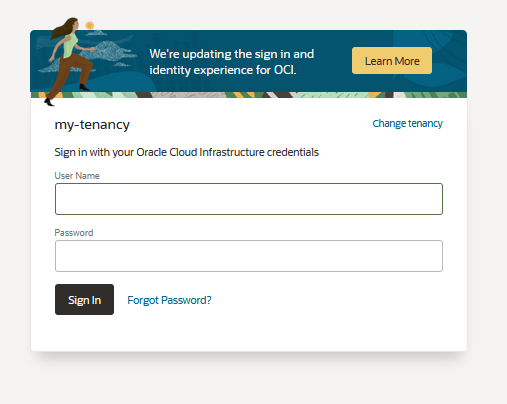
- Sign in to the Console using the Oracle Cloud Infrastructure User Name and Password.
-
After you sign in, select the Profile menu (
 ), which is on the upper-right side of the navigation bar at the top of the page, and then click Change
password.
), which is on the upper-right side of the navigation bar at the top of the page, and then click Change
password. - Enter the Current Password.
- Enter your new password in the New Password and Confirm New Password fields, and then click Save New Password.
To Reset Your Password When You Forgot It
Use this procedure to reset your password if your tenancy uses identity domains. If you're not sure, see Do You Have Access to Identity Domains?
- Go to the sign in page: https://cloud.oracle.com and enter your Cloud
Account Name (also called your tenancy name) and click
Next.
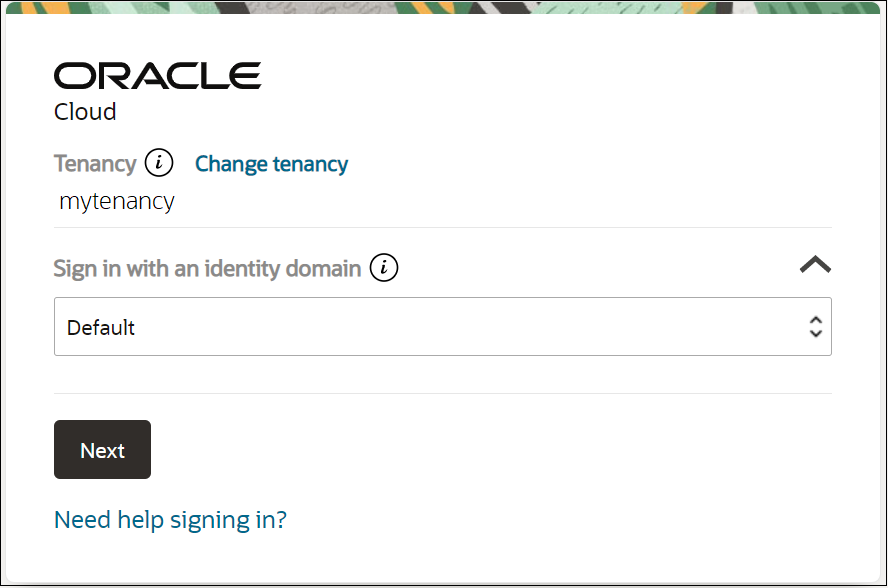
-
Click Next.
Note
If your sign-in page does not look like the image above, you don't have identity domains. See the procedures for alternative options below. - Click Forgot Password?
- Follow the prompts to reset your password.
Use this procedure to reset your password if your tenancy uses Oracle Identity Cloud Service.
- Go to the sign in page: https://cloud.oracle.com and enter your Cloud Account Name (also called your tenancy name) and click Next.
-
On the Single Sign-On (SSO) page, click Continue.
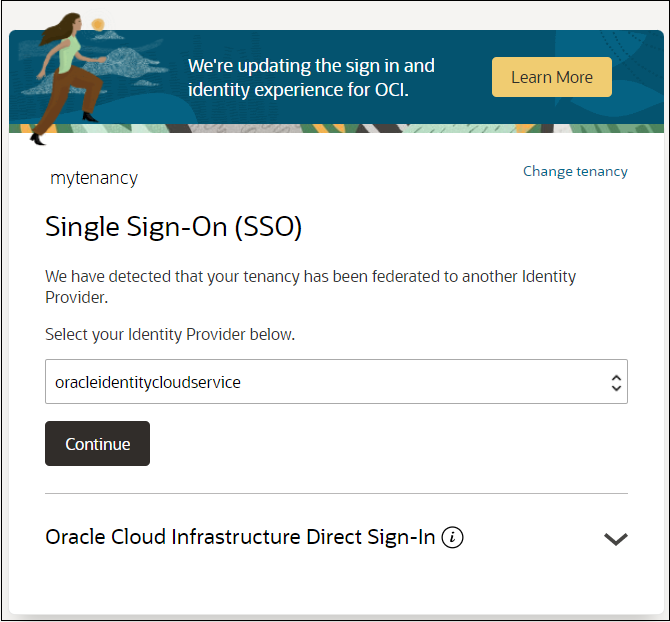
-
On the Oracle Cloud Account Sign In page, next to Need help signing in? click Click here.
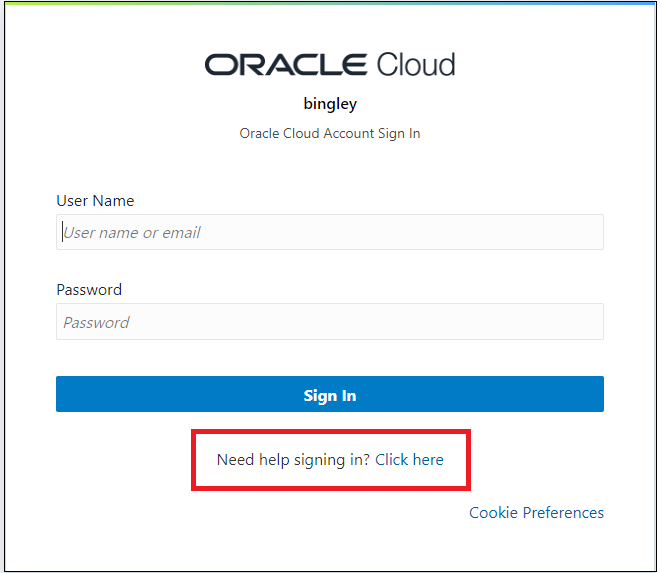
- Follow the prompts on the following pages to reset your password.