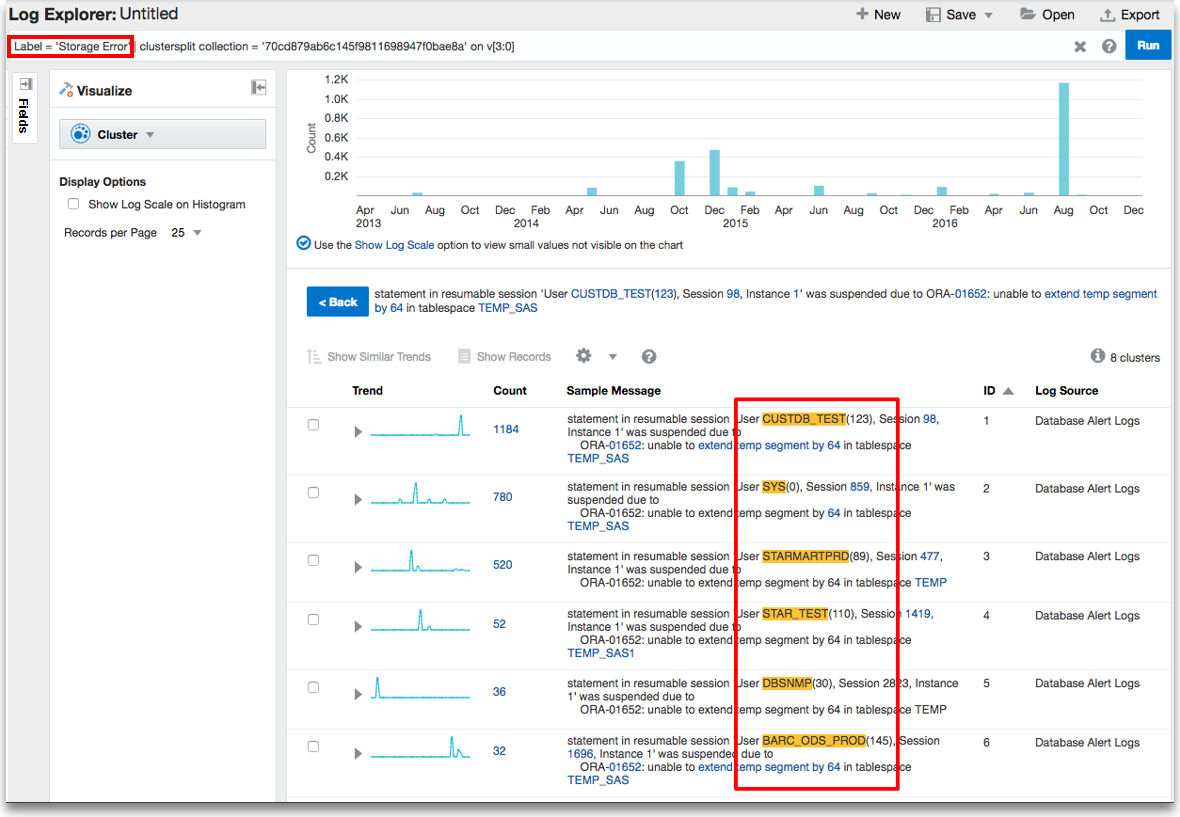Create a Label
Oracle Logging Analytics will automatically
apply labels to your log entries as they are ingested based on the various label
definitions in your source. For example, in the Oracle-defined source
Database Alert Logs, the labels are already defined for the
most common ORA-xxxx error codes. When analyzing your logs, you can
search by label or by the actual ORA-xxxx error code. Oracle Logging Analytics offers multiple
Oracle-defined labels that you can use with Oracle-defined sources or in your custom
sources. You can use the Create Label page to create new labels that can be
used in your custom sources.
-
To obtain rapid summary of all error trends:
In the Log Explorer, click the field Labels in the Fields section > In the Labels dialog box, enable the Show Trend Chart check box.

-
To identify the problem events:
In the Log Explorer, drag the field Labels in the Fields section to the Group By section in the visualization panel.

-
To search across sources using the query language:

-
To perform analysis using query language in combination with clusters:

View the log data within the cluster for
classifyresults: