Upgrade to Oracle Integration Generation 2
Take advantage of this free, automated upgrade for Oracle Integration instances. After this upgrade, expect faster performance, greater reliability, and our latest features.
Upgrade scheduling is available to instance administrators only.
What is Oracle Integration Generation 2?
Oracle Integration Generation 2 is the next generation of our Oracle Integration platform. This upgrade delivers improved performance and reliability as well as significant improvements in provisioning and other lifecycle management activities by more deeply leveraging the power of Oracle Cloud Infrastructure.
What is the upgrade process and how will it impact my service?
This is a planned maintenance event and will include scheduled downtime during the upgrade process. Your Oracle Integration Generation 2 instance will use the same URL and integration endpoints.
The upgrade process will take several hours, during which inflight integration processing will be paused and user logins will be disabled. Upon completion, your service will be fully restored using the same instance URL and access credentials. Each Oracle Integration instance will be separately upgraded. You have the option of scheduling different instances for different upgrade windows.
Two weeks after the upgrade of your first Oracle Integration instance, options to create new Oracle Integration (PSM) instances will no longer be available in your tenancy, as they're no longer needed.
When will my instance be upgraded?
-
Watch for a notification.
You'll receive an Oracle Cloud Infrastructure notification and see a banner on your Oracle Integration Home page, telling you that your instance will be upgraded. The banner includes two links: one to a Schedule Upgrade page and another to the upgrade documentation.
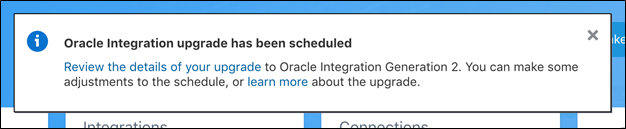
-
Click the Review the details of your upgrade link and follow the upgrade steps.
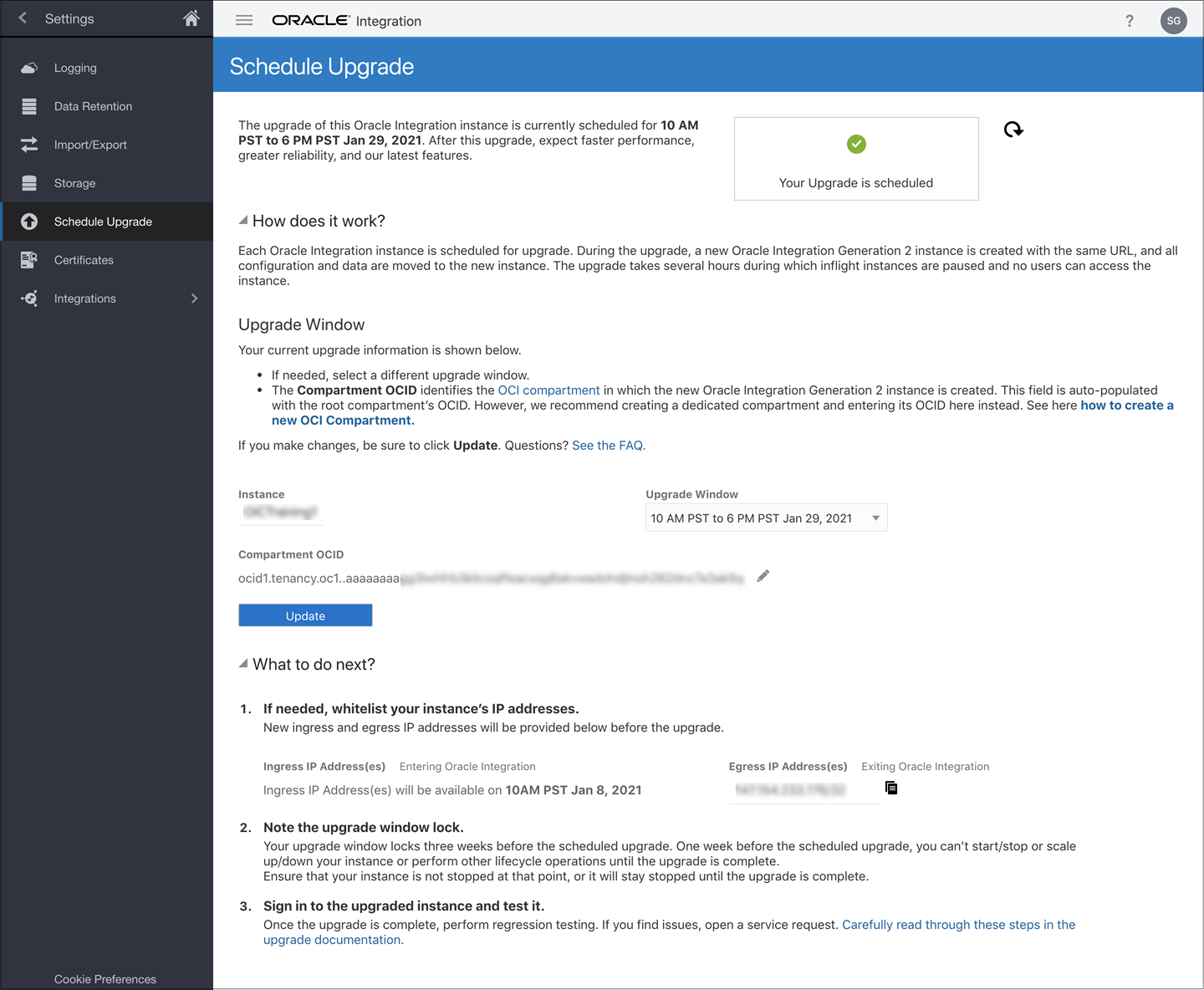
What MUST I do before the upgrade?
Follow the steps in Tasks You MUST Do Before the Upgrade.
Note the upgrade window lock dates
-
Three dates are listed in the upgrade window section. Note that 1 week before the first listed date and 2 weeks before the remaining upgrade dates, the upgrade window selection becomes locked and you can make NO further changes.
-
One day before the upgrade, you can NO LONGER perform lifecycle operations on the Oracle Integration instance, such as scale up or down, and start or stop.
What happens during the upgrade?
During the upgrade window, the Oracle Integration instance will be unavailable. All activity in the Oracle Integration instance, including design time and runtime, will be stopped. Users who attempt to sign in will see a message that the instance is temporarily unavailable. All metadata and in-flight instance data are moved to the new instance.
What do I need to do after the upgrade?
Follow the steps in Tasks to Perform After the Upgrade.
What happens to integration instances in the old Oracle Cloud Infrastructure Console?
Integration instances will still be visible in your old PSM Console from which you upgraded for approximately two weeks. However, the instances will be displayed as stopped, and cannot be restarted. You must perform all start and stop actions on Oracle Integration Generation 2 integration instances in your new Oracle Cloud Infrastructure Console.
Do I need to allowlist (formerly known as whitelist) my IP addresses in Oracle Integration Generation 2?
In many cases, yes. See Allowlist Your IP Addresses.
What do I need to know about email authentication in Oracle Integration Generation 2?
You may need to make updates. For example, the SPF record format has changed in Oracle Integration Generation 2 instances. See Configure Email Authentication Settings for SPF and DKIM.
What do I get with Oracle Integration Generation 2?
Make use of these Oracle Integration Generation 2 capabilities:
-
Native integration with the Oracle Cloud Infrastructure Console
-
Integration Insight in Oracle Integration for modeling and extracting meaningful business metrics
-
File Server, an embedded SFTP server within Oracle Integration
-
Support for Oracle Cloud Infrastructure (OCI) Compartments, for organization and instance access control
-
Oracle Cloud Infrastructure Identity and Access Management (IAM)
-
Read/View only access to Oracle Integration instances
-
Support for tagging
-
Service instance Lifecycle Management (LCM) capabilities, including Terraform, CLIs, APIs, and CI/CD
-
Integration with the Oracle Cloud Infrastructure Monitoring service
-
Compartment quotas for better control over how resources are consumed
-
Event automation based on Oracle Integration state changes using event types, rules, and actions
-
Ability to update Oracle Integration instances: Move between compartments, change edition and number of message packs
What do I need to know about lifecycle (LCM) APIs in Oracle Integration Generation 2?
Oracle Integration Generation 2 provides updated lifecycle (LCM) management APIs built for Oracle Cloud Infrastructure for your use. See Oracle Integration API in the Oracle Cloud Infrastructure documentation (Oracle Integration CLI). For example, APIs have changed for creating, deleting, and starting and stopping Integration instances.
Tasks You MUST Do Before the Upgrade
Perform the following steps before the upgrade starts.
-
Ensure that you are subscribed to the same Oracle Cloud Infrastructure region as the Oracle Integration instance you intend to upgrade.
If you received a notification email indicating that your Oracle Cloud Infrastructure tenancy is not subscribed to all necessary regions, subscribe to all regions by following these quick steps in Subscribe to Regions Before Upgrading.
-
If needed, select a different upgrade window. (Can only be done before the upgrade window is locked.)
The Upgrade Window field shows the date and time during which the instance is currently scheduled for upgrade. You can select a different window, based on availability. Unless you make a change, the current window displayed in your instance will be used for the upgrade.
-
Specify the new OCID of the compartment to be used. (Can only be done before the upgrade window is locked.)
By default, the cloud tenancy's root compartment is used for the upgraded Oracle Integration Generation 2 instance and its OCID is listed in the Compartment OCID field. However, we recommend that you create a new compartment in the root compartment and enter its OCID for the Oracle Integration instance in Gen 2. To create a new compartment in the Oracle Cloud Infrastructure Console, see Create an Oracle Cloud Infrastructure Compartment.
- After making a change, click the Update
button.

For information, see Note the upgrade window lock dates in Upgrade to Oracle Integration Generation 2.
-
Update email authentication settings for SPF and DKIM, as needed.
You may need to make updates. For example, the SPF record format has changed in Oracle Integration Generation 2 instances. See Configure Email Authentication Settings for SPF and DKIM.
-
Allow list your IP addresses, if needed.
You may need to allowlist (formerly known as whitelist). See Allowlist Your IP Addresses.
-
If needed, federate any secondary IDCS stripes with Oracle Cloud Infrastructure.
For existing cloud accounts and new cloud accounts in regions that have not yet been updated to use identity domains: if you created your Oracle Integration instance in an IDCS stripe other than the primary IDCS stripe (also known as secondary IDCS stripe), you'll need to federate the secondary IDCS stripe with Oracle Cloud Infrastructure before the upgrade. Follow the steps in Configure Multiple Identity Stripes for Oracle Integration Generation 2.
-
If needed, change the preselected upgrade date chosen for any other instances. This has to be done before the window lock three weeks before the upgrade date.
If your account includes multiple Oracle Integration instances, note that each instance needs to be individually upgraded. This means you can choose to first upgrade your development and test instances, and later upgrade your production instances. However, if you leave the default settings, the instances are upgraded in the default order as specified on the Schedule Upgrade page. If you want your non production instances to be upgraded before production, you MUST go to the Oracle Integration Home page and change the upgrade windows to reflect the upgrade order you want.
-
If needed, complete network rules configuration prior to your planned upgrade.
If you are using an OCI service that supports network rules as a target of an integration connection, such as object store or autonomous database, and you have enabled the network rules, then you must add the OIC Service VCN as part of the network rule. To get the OIC Service VCN OCID, open a service request with Oracle Support. Once you have the OIC Service VCN OCID, follow the rules for your target service, such as Configure Access Control Lists When You Provision or Clone an Instance in Using Oracle Autonomous Database on Shared Exadata Infrastructure.
If the OCI service you are accessing is in a different region than your Oracle Integration instance, allowlist the egress IP address provided in the upgrade UI.
Tasks to Perform After the Upgrade
Complete these steps after the upgrade.
-
Access your Oracle Integration Generation 2 instance using your existing credentials.
See Access an Oracle Integration Instance.
IMPORTANT: Note the following:
-
You will now find your Oracle Integration Generation 2 instance in the Oracle Cloud Infrastructure Console in the compartment you previously specified. (If you did not provide a compartment ID, your new instance will be located at the root compartment.)
-
Make sure to select the correct region.
-
Your old pre-Generation 2 Oracle Integration instance is locked and cannot be restarted. Go to the Oracle Cloud Infrastructure Console instead.
-
-
Test your upgraded instance.
Once the upgrade is complete, perform regression testing. If you find issues, open a service request. For example, verify that your instance is running, endpoints are being reached, and so on.
-
Create Oracle Cloud Infrastructure users and groups to enable Oracle Cloud Infrastructure Console access.
Oracle Identity Cloud Service identities are retained during upgrade, so you can continue using your Oracle Identity Cloud Service users and groups for accessing the Oracle Integration Console and running integrations. But you'll need to configure policies in Oracle Cloud Infrastructure, create Oracle Cloud Infrastructure groups, and map Oracle Cloud Infrastructure groups to Oracle Identity Cloud Service groups.
See Setting Up Users and Groups in Provisioning and Administering Oracle Integration Generation 2.
-
Re-add any Oracle Cloud Infrastructure instance tags previously added to your pre-Generation 2 instance to your new Oracle Integration Generation 2 instance. This step is important if you use tagging to manage your instances and perform Oracle Cloud Infrastructure reporting.
Allowlist Your IP Addresses
After you upgrade to Oracle Integration Generation 2, you may need to add your IP addresses to an allowlist (formerly a whitelist).
The endpoint URLs and the Oracle Identity Cloud Service application associated with your instance remain the same. You access the Oracle Integration Generation 2 instance in much the same way as the original instance.
However, the ingress and egress IP addresses are different. So if you previously allowlisted (explicitly allowed identified entities access) the IP addresses of your Oracle Integration instances, you must allowlist the new IP addresses for Oracle Integration Generation 2. Once the upgrade window becomes locked, Oracle provides the new IP addresses to organizations that allowlist.
You’ll need to allowlist IP addresses for Oracle Integration Generation 2 wherever you previously included IP addresses in the allowable list. For example, you’ll need to allowlist in these cases:
-
You use Connectivity Agent and have included Oracle Integration IP addresses in the allowable list.
-
You use applications such as Oracle E-Business Suite or Siebel which have included Oracle Integration IP addresses in the allowable list when invoking Oracle Integration integration flows.
-
You’re using Oracle Integration to invoke endpoints hosted on your on-premises/private cloud and have included NAT Gateway IP addresses in the allowable list.
-
If you previously allowlisted IP addresses to enable Visual Builder applications in an Oracle Integration instance to access external REST services, the outbound IP addresses changed after the November 2020 Oracle Integration update. Note, the IP address for egress from Visual Builder will be different from the egress IP of Oracle Integration. In addition, if you are using network rules to allow connection from Visual Builder to OCI services, such as autonomous database, then you must add the VB Service VCN as part of the network rule. If needed, open a service request with Oracle Support to obtain new IP addresses or VCN OCIDs.
Subscribe to Regions Before Upgrading
Oracle has begun upgrading Oracle Integration instances to Oracle Integration Generation 2 instances. However, you may have received a notification email indicating that your Oracle Cloud Infrastructure tenancy is not subscribed to all the necessary regions. Follow these steps to quickly subscribe to all regions.
Subscribe to Regions Before Upgrade
Before upgrade, your Oracle Cloud Infrastructure tenancy must be subscribed to each region in which an Oracle Integration instance exists. For example, if Ashburn is your home region, but you created an Oracle Integration instance in the Phoenix region, the tenancy must be subscribed to the Phoenix region.
- In the Oracle Cloud
Infrastructure Console, locate the region
for each of your Oracle Integration instances.
- From the list of your instances, select each instance.
- Click
 in the top right corner of the page.
in the top right corner of the page.
- Locate the region.
- Repeat these steps for all other instances.
- Subscribe to regions, as needed.
- Open the Oracle Cloud Infrastructure Console, open the Region menu, and click Manage Regions. The list of regions available to your tenancy is displayed. Your home region is labeled.
- Locate the region you want to subscribe to and click Subscribe. It may take several minutes to activate your tenancy in the new region.
- Repeat these steps to subscribe to all unsubscribed regions of an Oracle Integration instance. You can manage infrastructure regions. See Managing Regions.
If a message alerts you that you have exceeded the maximum number of regions allowed for your tenancy, request a limit increase to your subscribed region count from the Oracle Cloud Infrastructure Console. See Request a subscribed region limit increase.