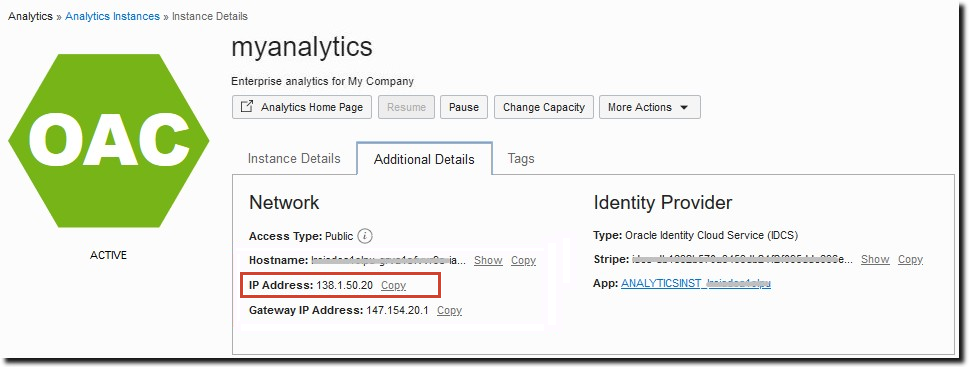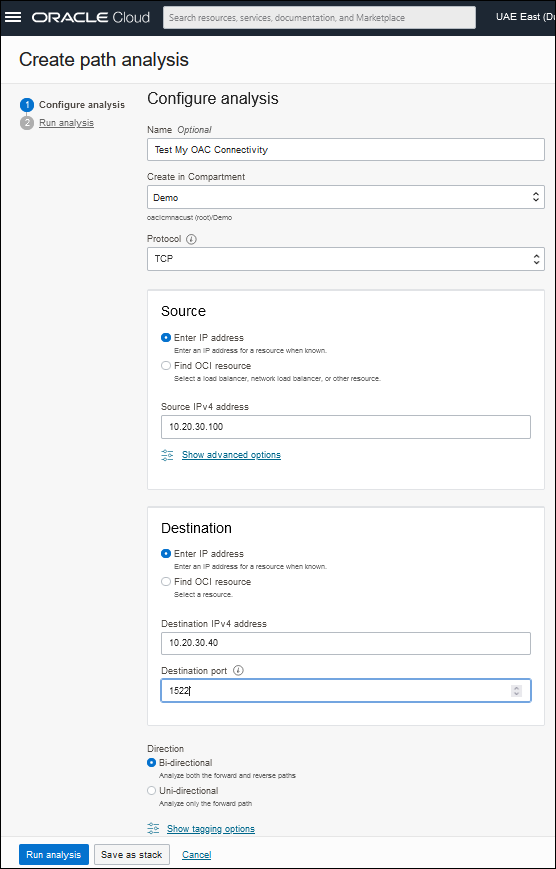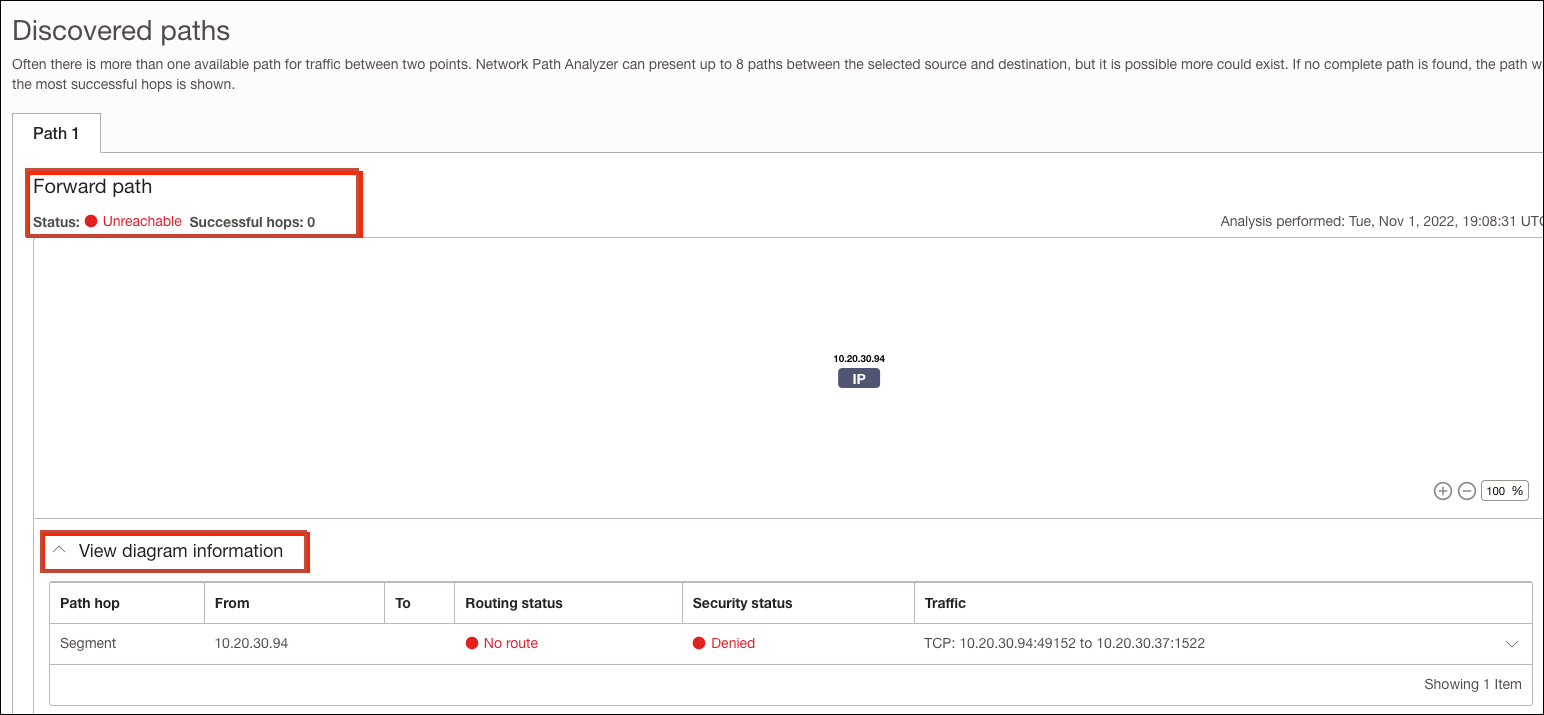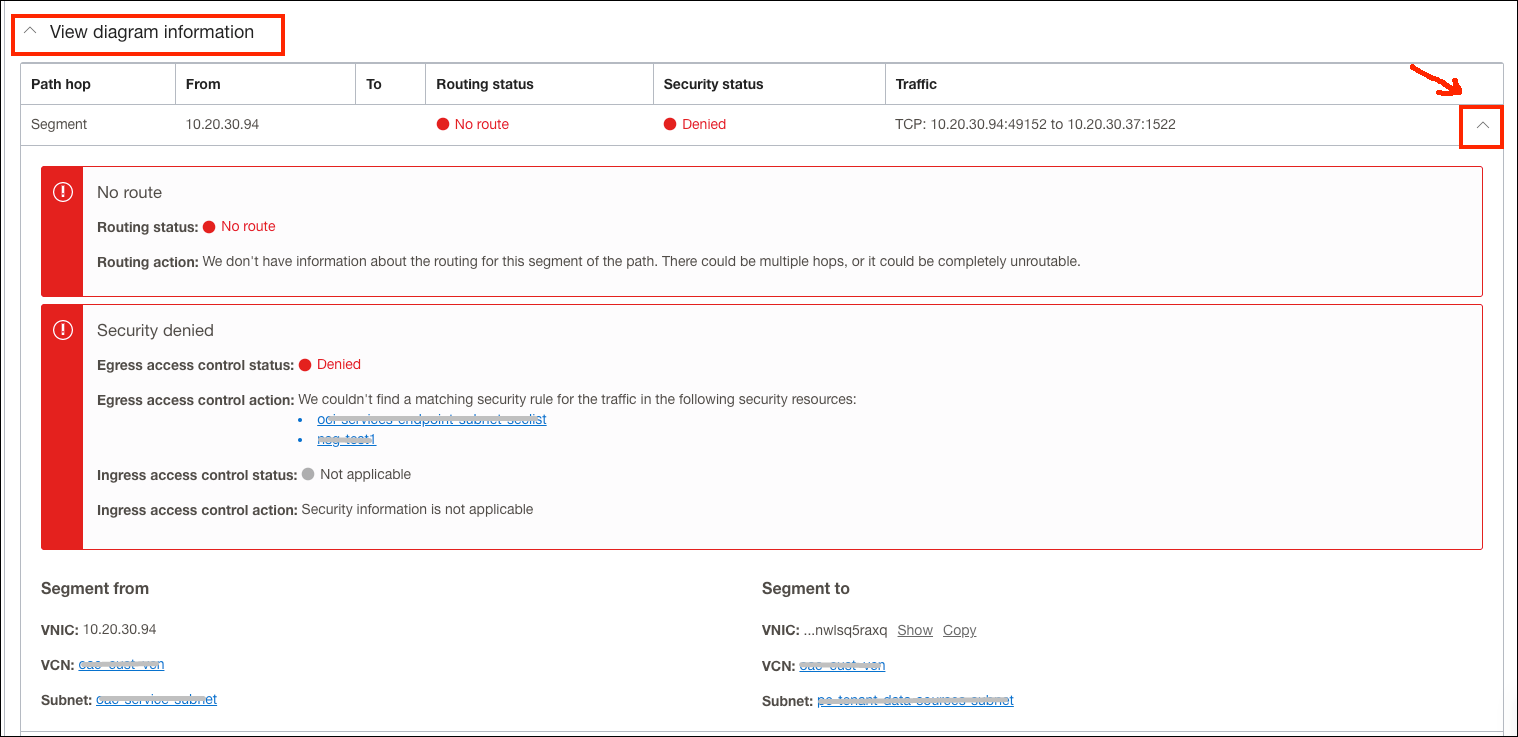Troubleshoot
This topic describes common problems that you might encounter administering services in Oracle Analytics Cloud and explains how to solve them.
Creating Analytics instances
Connecting to data sources
Troubleshoot Instance Creation Issues
This topic describes common problems that you might encounter creating an Oracle Analytics Cloud instance and explains how to solve them.
Topics
I see an error message when I try to create a service
You must sign in to your Oracle Cloud account as a user with permissions to set up Oracle Analytics Cloud. See Give Users Permissions to Manage Analytics Cloud Instances.
If you don't, you see an error message similar to this one when you try to create a service with Oracle Analytics Cloud:
Please ensure that you are logged into the console with an IDCS identity provider when creating an Analytics InstanceAsk your administrator to give you the required permissions and then sign back in.
Note: If your cloud account federates with Oracle Identity Cloud Service, you must sign in as a federated user.
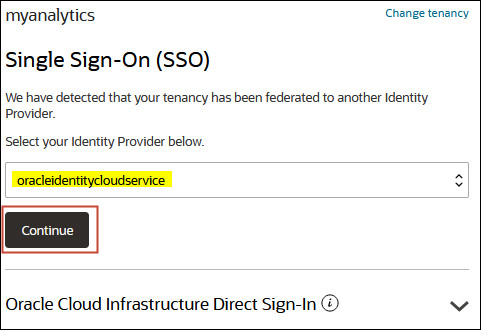
I see an entitlement error message in the Create Instance dialog
If you activated your Cloud Account in North America, EMEA, Asia Pacific (APAC) or Latin America (LAD) before Oracle Analytics Cloud is available on Oracle Cloud Infrastructure (Gen 2) in these regions, you might see this message:
Error: OAC-DAL-001031: Analytics Cloud entitlement is not available in your account.Initially, only new Universal Credit customers, who activate their accounts in North America, EMEA, APAC or LAD after the official Oracle Analytics Cloud launch date, can create Analytics instances. Existing customers with accounts in North America, EMEA, APAC, or LAD will have access to Oracle Analytics Cloud soon.
If you're an existing customer with an account in North America or EMEA, see I followed the instructions to create a service on Oracle Cloud Infrastructure Gen 2. Why do I see the error "Analytics entitlement is not available in your account"?
I’m having problems creating a service
In the Oracle Cloud Infrastructure Console, navigate to the Analytics Cloud page. Check the Status to see why provisioning failed. If you’re not sure what to do, contact Oracle Support for assistance.Troubleshoot Data Source Connectivity Issues
You can use the Network Path Analyzer that's available in Oracle Cloud Infrastructure Console to troubleshoot connectivity issues in Oracle Analytics Cloud. For example:
-
Connectivity issues between Oracle Analytics Cloud (public or private) and any private data source that you connect to through a private access channel.
-
Connectivity issue between a compute instance (on Oracle Cloud Infrastructure or on-premises) and Oracle Analytics Cloud (public or private).
Troubleshoot Connectivity Issues Using Network Path Analyzer
Use Network Path Analyzer to troubleshoot connectivity issues in Oracle Analytics Cloud.
Prerequisites
You must have the policies required to use Network Path Analyzer. See Network Path Analyzer - Required Permissions.
To learn more, watch Oracle's Network Path Analyzer video or read the Network Path Analyzer documentation.
Example: Oracle Analytics Cloud Connection to an On-premises Database
The Network Path Analyzer discovers forward and return paths in your network. You can use the results to check the logical network paths match your intent and verify that the virtual network connectivity setup works as you expect before you start to send traffic or to troubleshoot issues.
Here's a sample network path analysis for an Oracle Analytics Cloud connection:
-
Source: Oracle Analytics Cloud with a private access channel (PAC), with PAC Egress IP address
10.0.0.78 -
Destination: On-premises database with IP address
172.103.0.2and port1521
Oracle Analytics Cloud connects to the on-premises database through an IPSec VPN.
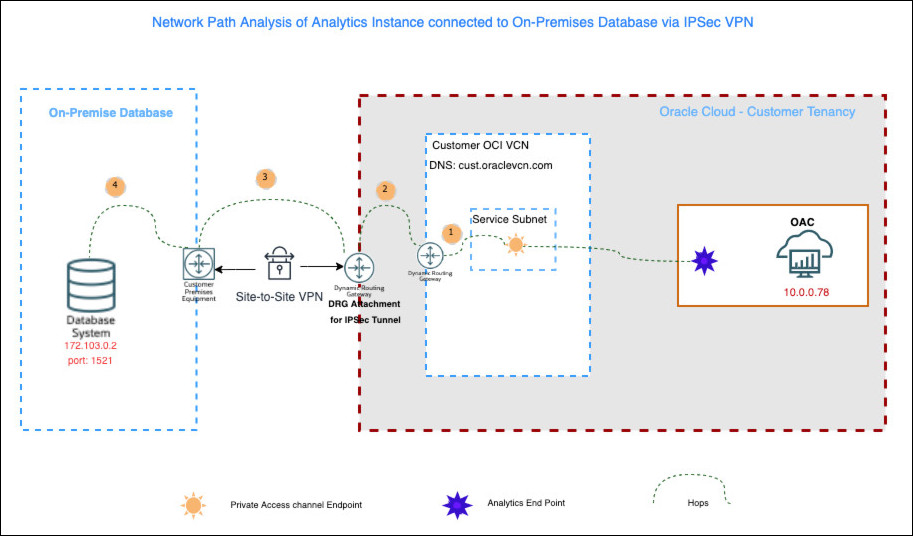
Forward Path
In this example, the forward path shows four successful, reachable network hops.
- Hop 1: Oracle Analytics Cloud with IP address
10.0.0.78to the OCI VCN dynamic routing gateway - Hop 2: OCI VCN dynamic routing gateway to the IPSec dynamic routing gateway
- Hop 3: IPSec dynamic routing gateway to the customer on-premises equipment, over site-to-site VPN
- Hop 4: Customer on-premises equipment to the database with
IP address
172.103.0.2
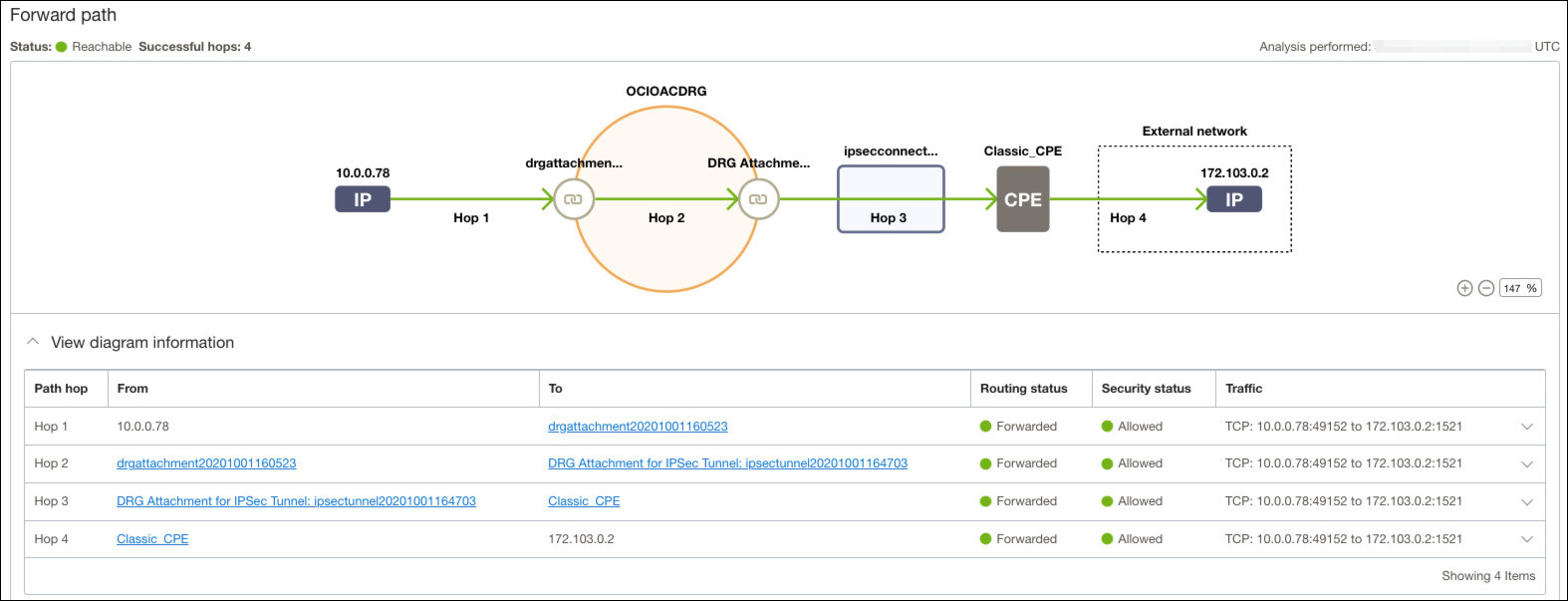
Return Path
In this example, the return path shows four successful, reachable network hops.
- Hop 1: Customer database with IP address
172.103.0.2to the customer on-premises equipment - Hop 2: Customer on-premises equipment to the OCI tenancy, over site-to-site VPN
- Hop 3: IPSec dynamic routing gateway to the OCI VCN dynamic routing gateway
- Hop 4: OCI VCN dynamic routing gateway to Oracle Analytics
Cloud with IP address
10.0.0.78, over a private access channel
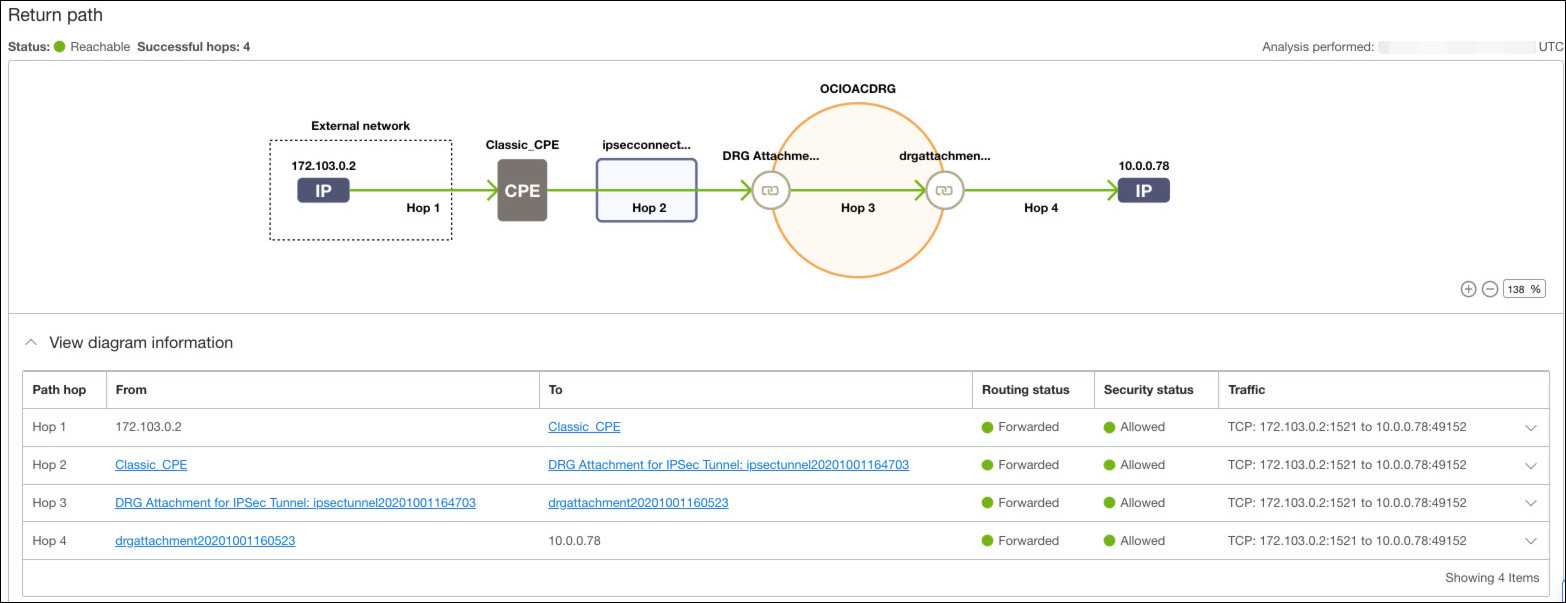
Troubleshoot Other Issues
This topic describes common problems that you might encounter with Oracle Analytics Cloud and explains how to solve them.
Topics
How do I diagnose issues with Oracle Analytics Cloud?
If you experience issues with your service, make a note of the Oracle Cloud ID (OCID) allocated to the service and contact Oracle Support for assistance.
Where do I find the OCID for my service?
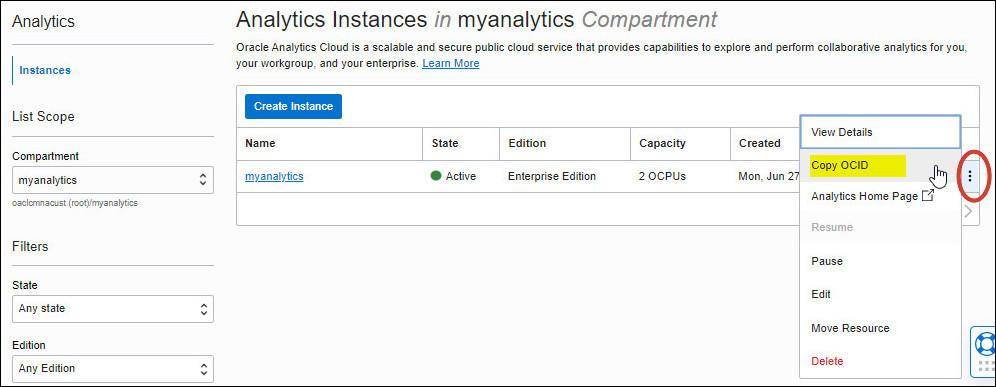
When do I contact Oracle Support?
If you encounter a problem creating a service, record any error messages you see in the user interface, and contact Oracle Support for assistance.
Contact Oracle Support if you want help with your service:
-
You experience performance issues.
-
Your service isn't available.